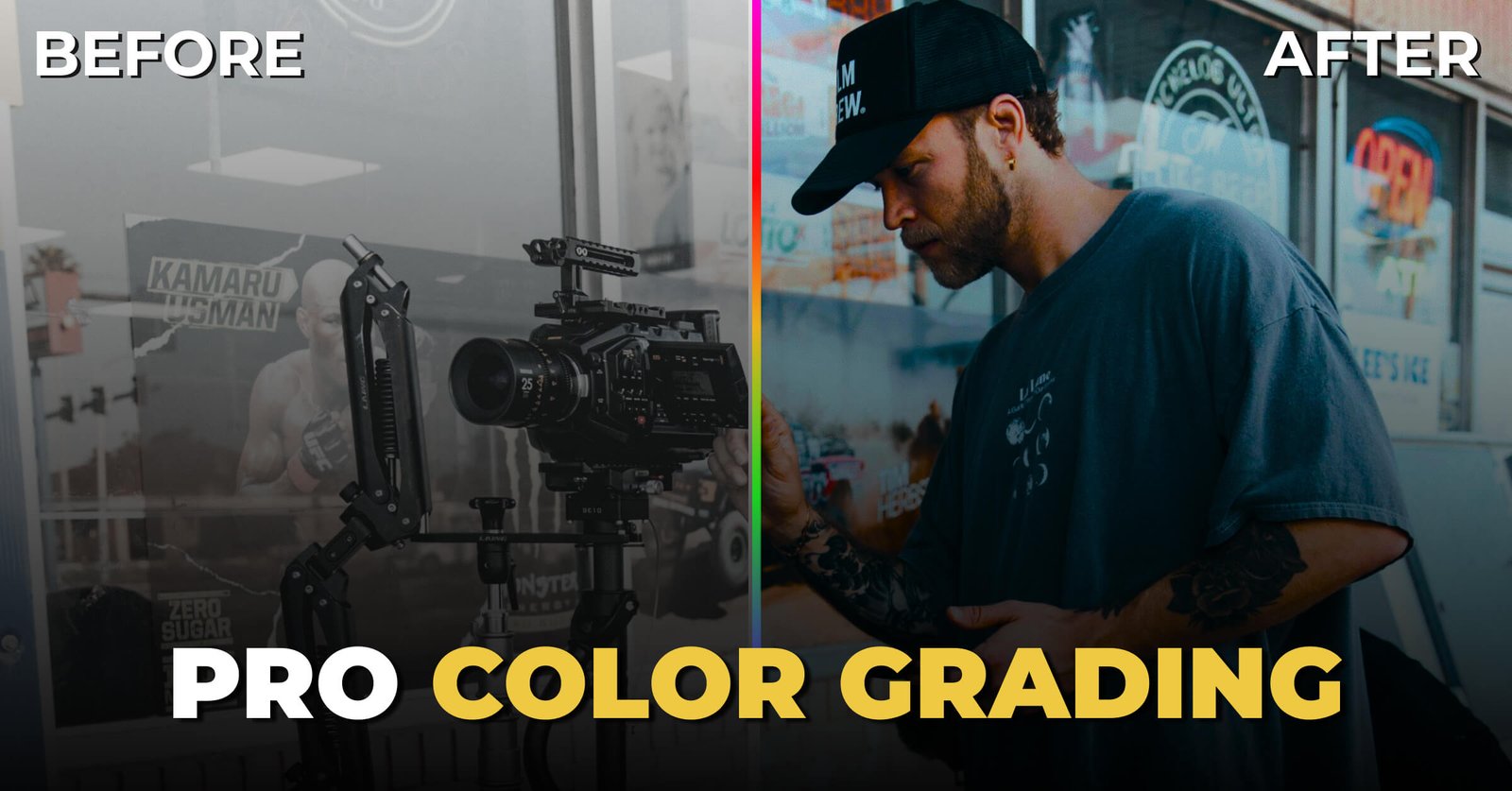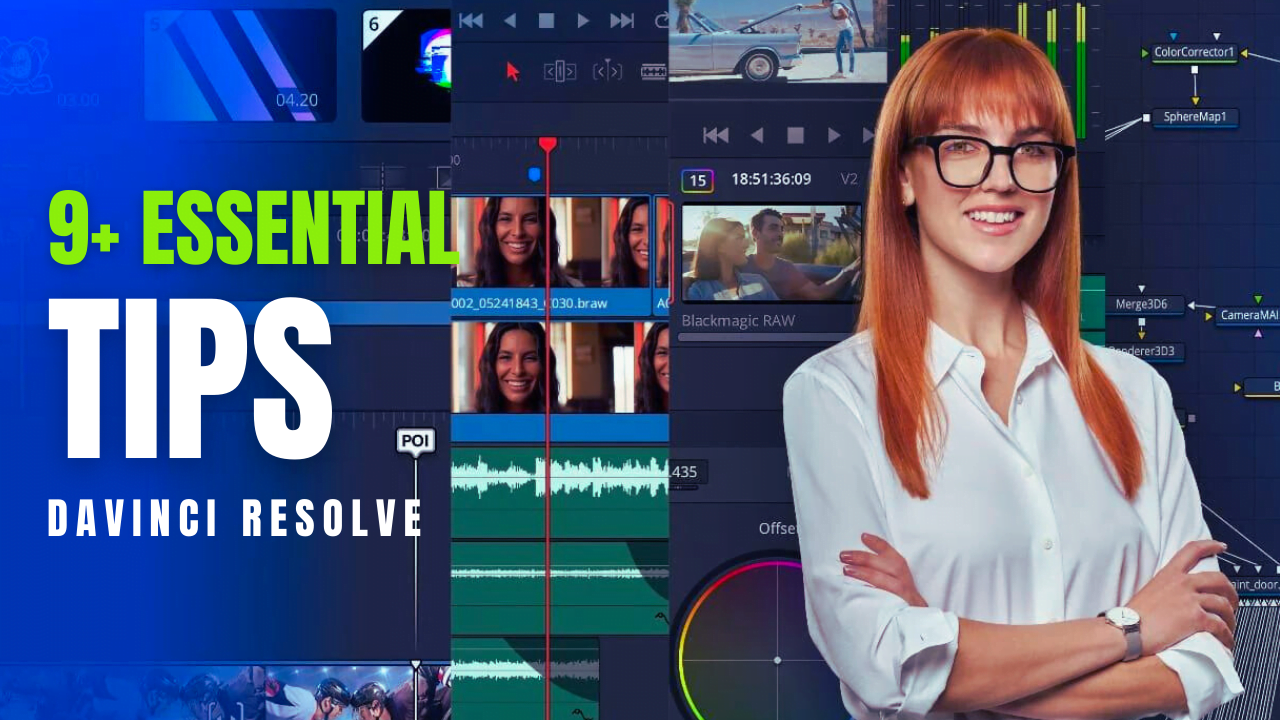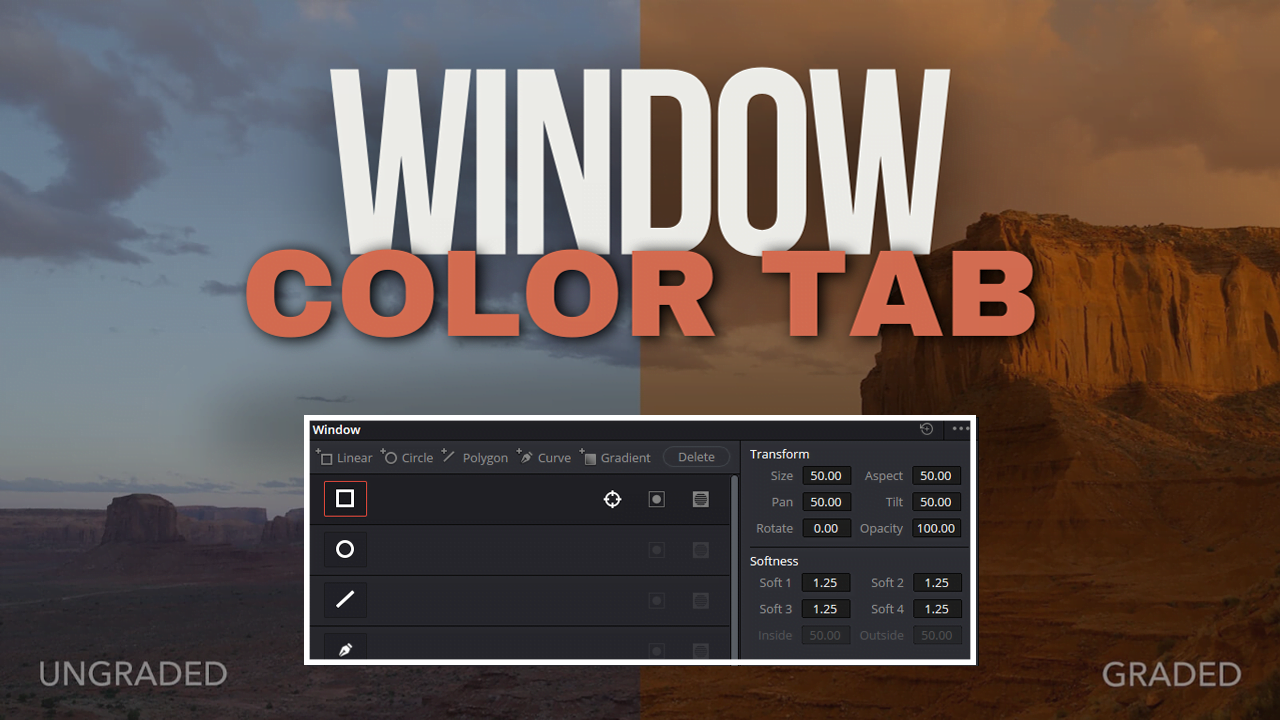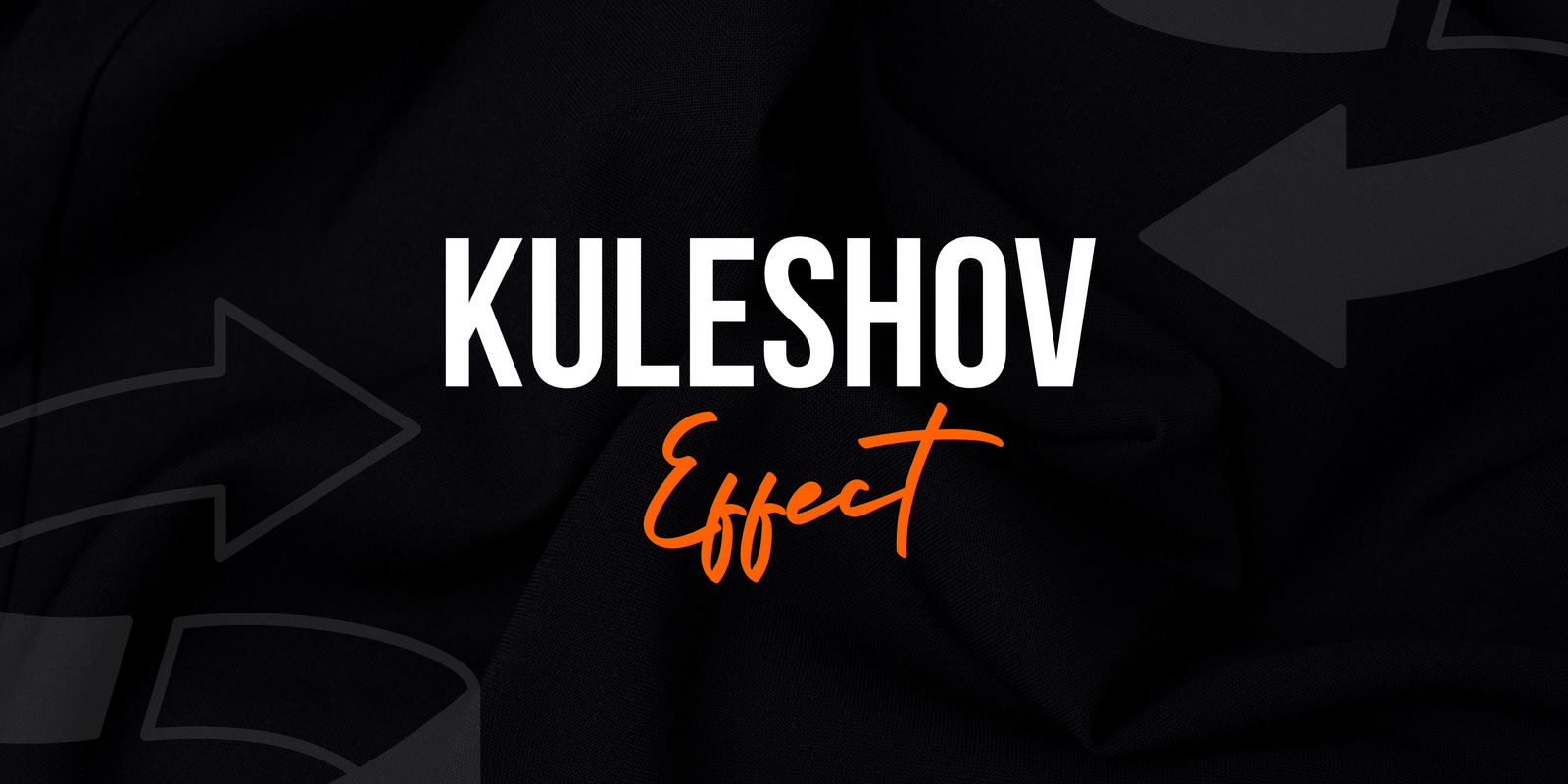Adobe After Effects is an industry-standard tool for motion graphics and visual effects professionals use in film, television, and web video production. To ensure a smooth and efficient workflow, it’s crucial to have a system that meets the software’s requirements. This guide provides a detailed overview of the minimum and recommended system requirements for both Windows and Mac users, along with tips to optimize your setup for Adobe After Effects.
Minimum System Requirements For After Effects
For Windows:
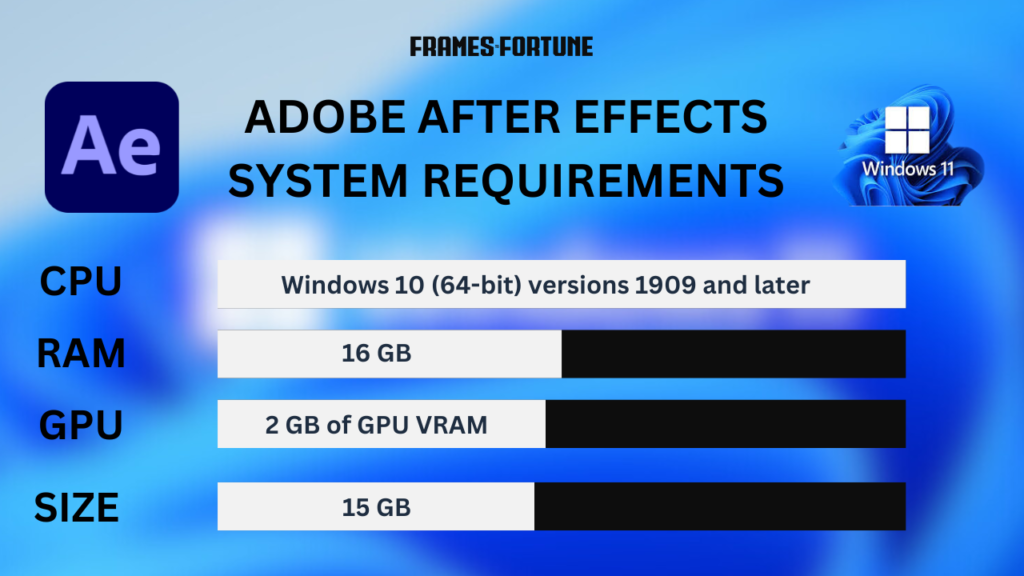
| Operating System | Microsoft Windows 10 (64-bit) V20H2 or later |
| Processor | Intel or AMD Quad-Core Processor |
| RAM | 16 GB |
| Graphics Card | GPU with DirectX 12 support and 2 GB of GPU VRAM |
| Hard Disk Space | 15 GB of available hard disk space for installation; additional free space required during installation |
| Monitor | 1920 x 1080 |
For Mac:

| Operating System | macOS Big Sur v11.0 or later |
| Processor | Intel, Native Apple Silicon, Rosetta2 Supported Quad-Core Processor |
| RAM | 16 GB |
| Graphics Card | 2 GB of GPU VRAM (Draft 3D requires discrete GPUs that are compatible with Apple Metal 2) |
| Hard Disk Space | 15 GB of available hard disk space for installation; additional free space required during installation |
| Monitor | 1440×900 |
Recommended System Requirements for After Effects
Adobe recommends higher specifications for a smoother and more efficient experience, especially when working on complex projects and high-resolution compositions.
For Windows:

| Operating System | Microsoft Windows 10 (64-bit) V20H2 or later |
| Processor | Intel or AMD processor with 64-bit support; 4 GHz or faster processor with 8 cores |
| RAM | 32 GB or more |
| Graphics Card | NVIDIA or AMD GPU with 4 GB or more VRAM, supporting DirectX 12 and OpenGL 4.1 |
| Hard Disk Space | Fast NVMe SSD for installation, media cache, and scratch disk, Additional disk space for disk cache (64GB+ recommended) |
| Monitor | 1920 x 1080 or greater display resolution; 4K monitor for best experience |
For Mac:

| Operating System | macOS v11.0 (Big Sur) or later |
| Processor | Multicore Intel processor with 64-bit su8-Core or above for Multi-Frame Rendering. Apple M1 or higher Chip |
| RAM | 32 GB or more |
| Graphics Card | GPU with Metal support and 4 GB or more VRAM |
| Hard Disk Space | Fast NVMe SSD for installation, media cache, and scratch disk. Additional disk space for disk cache 64GB+ |
| Monitor | 1440×900 or greater display resolution. Use 4K monitor for best experience |
Optimizing Your System for After Effects
To maximize performance and efficiency in Adobe After Effects, consider the following optimizations:
1. Increase Your RAM
Having more RAM allows After Effects to handle larger projects and more complex compositions without slowing down. For heavy-duty work, 32 GB or more is ideal. If you are a Professional and work with 4 K videos, you should consider upgrading to 64GB RAM.
Question: Can I run Adobe After Effects On 8GB RAM?
Short Answer: Yes
Read More
2. Invest in a High-End GPU
A powerful graphics card significantly improves rendering times and playback performance. Look for NVIDIA GeForce RTX or AMD Radeon Pro GPUs with at least 4 GB of VRAM.
3. Use Fast Storage Solutions
NVMe SSDs provide superior read and write speeds compared to traditional HDDs and even SATA SSDs. This reduces load times for your projects and assets, enhancing overall responsiveness.
4. Regularly Update Software
Keep your operating system and Adobe After Effects updated to benefit from the latest features, performance improvements, and security patches.
5. Optimize Disk Cache
Configure your disk cache to use a fast SSD and allocate sufficient space. Regularly clear the cache to free up space and maintain performance. You can do this by navigating to Preferences > Media & Disk Cache.
6. Adjust Composition Settings
Lower the resolution or work at a reduced resolution during the composition phase to ensure smoother playback and faster interaction. This can be adjusted in the Composition Settings menu.
Adobe After Effects is a robust tool for creating stunning visual effects and motion graphics. Meeting the minimum system requirements can ensure basic functionality, but for a seamless and efficient workflow, aligning with the recommended specs and optimizing your system is crucial. Whether you’re working on a Windows or Mac machine, upgrading key hardware components and maintaining your software will significantly enhance your editing experience.
With the right setup, you can focus on your creative process without being hindered by technical limitations, allowing you to bring your visions to life precisely and easily. Follow these guidelines to build a system that meets your needs and maximizes Adobe After Effects’ potential.