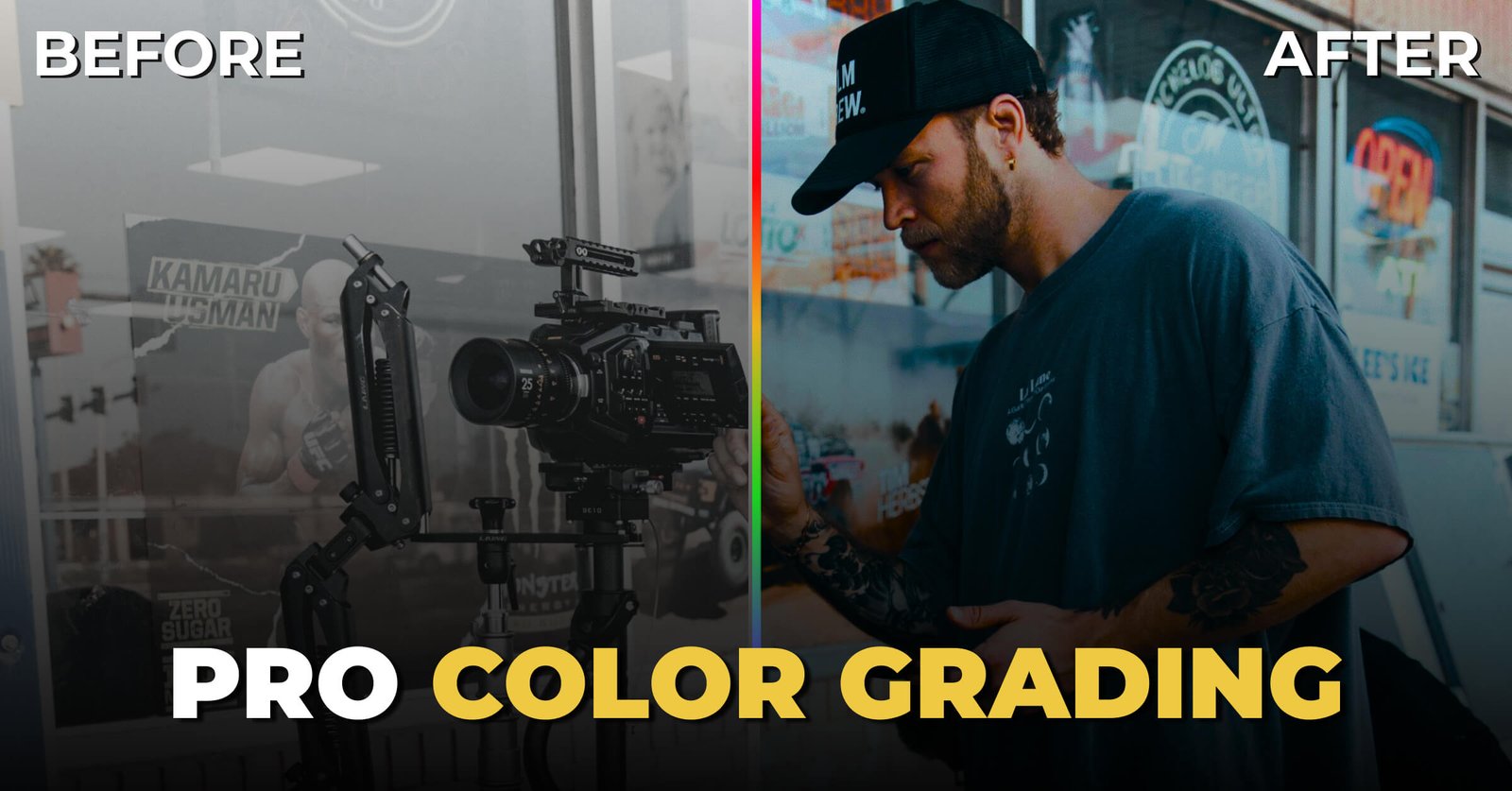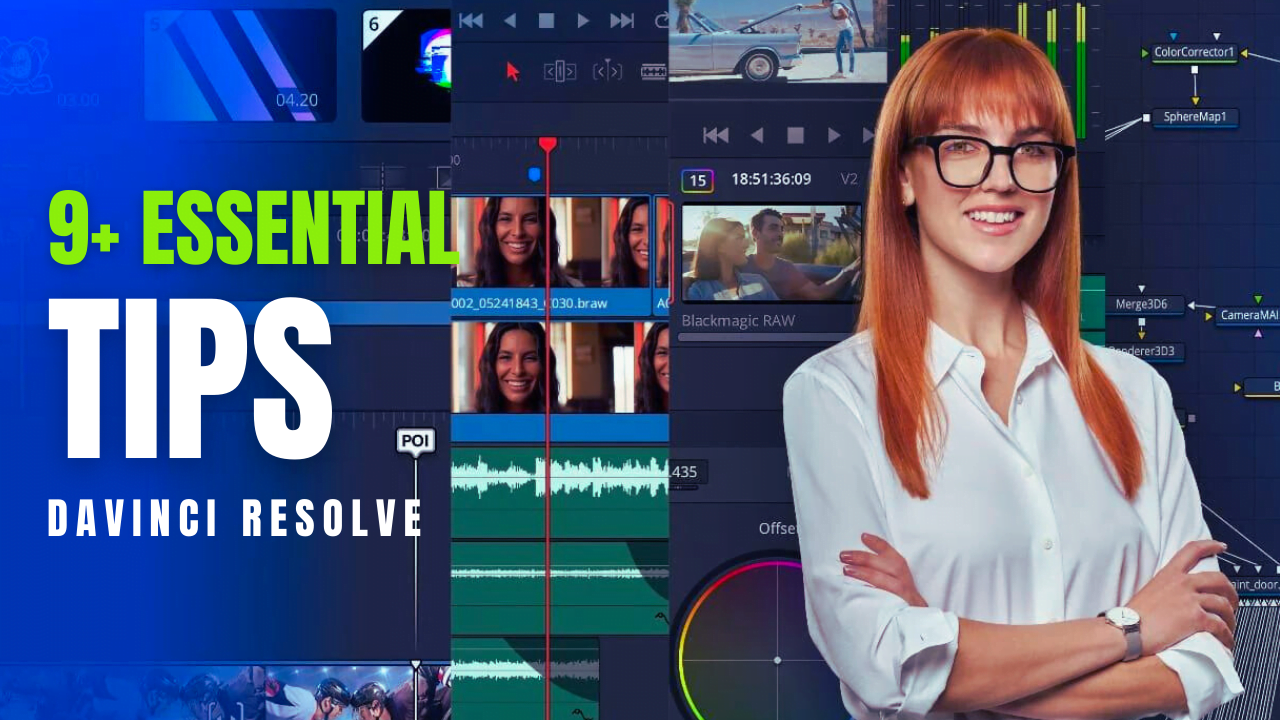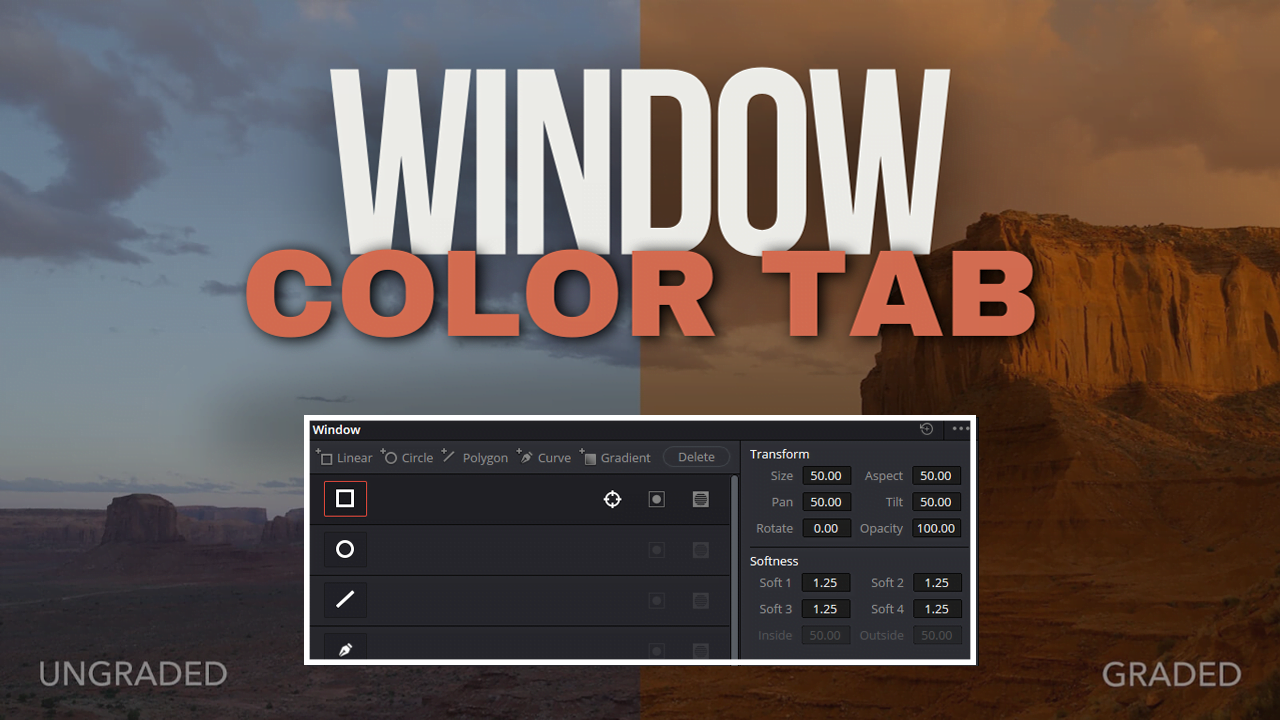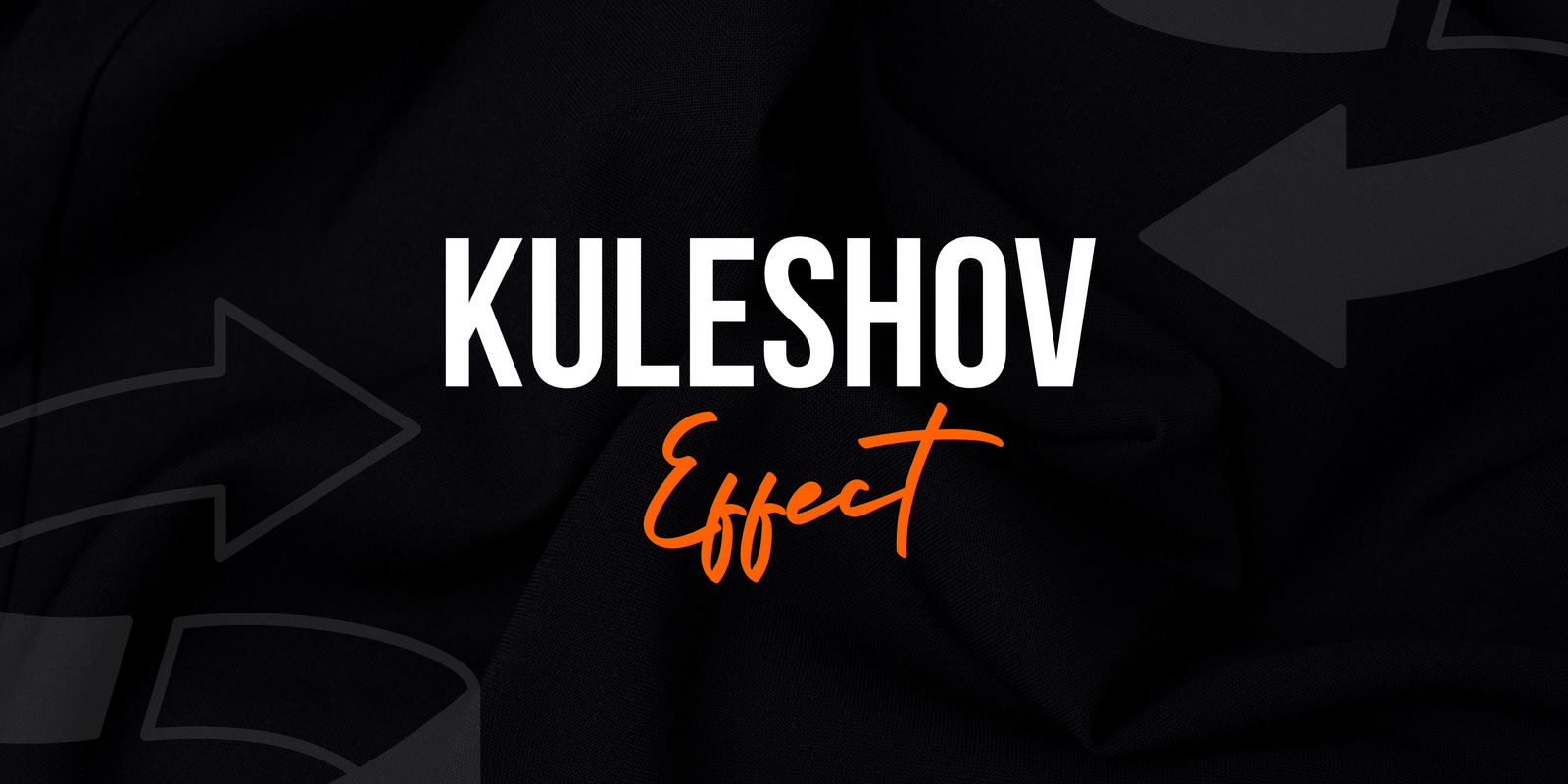I spend a good chunk of time using DaVinci Resolve. For years, Blackmagic Design has offered a variety of updates and new features. BlackMagic Design, this time gets the DaVinci Resolve 19 update.
Let me brief here on general improvements so that you can have hands-on experience to see upgrades in this software. New features and updates all around are supposed to make it easier for editors to do good work. Even that helps editors drum up their workflow.
But enough of that, let’s dive into all the general improvements in DaVinci Resolve 19.
DaVinci Neural Engine
DaVinci Resolve now features more tools and optimizations for the DaVinci Neural Engine. There is a lot of AI behind the scenes that automates and streamlines tasks while enhancing workflow for video editing at large.
Here I list just some of the best things Blackmagic Design has added to their latest updates.
UltraNR Noise Reduction: AI-Based Spatial Denoising
However, in DaVinci’s resolve, they also have announced some exciting features for denoising in their upcoming version. This time, AI will do it using genuine, real-world video noise pattern recognition to clear up any detected distortion. No specific mathematical form.
It will work super accurately for your video noise remover. It is created to deliver an ideal level of noise reduction, and an appropriate amount can be adjusted in order to avoid the excessive softening of the picture. I like these features.
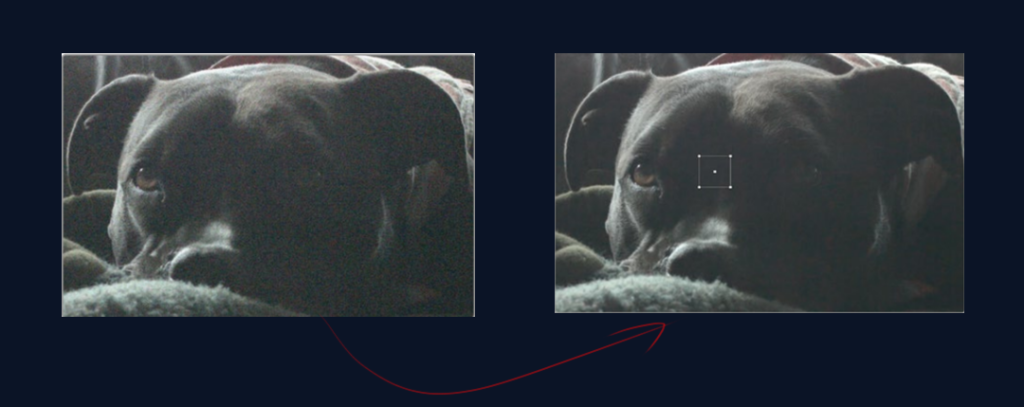
Suppose you did not like the result, no problem, you can modify it again. But here is the twist you can use Auto to detect the flat area and then enable the ” show patch” icon. You will see a little white square outline appear on your clip, and that is where AI placed its analyzing point. You can then drag this patch to the flat part of your image and perform judgment from what you see in Luma/Chroma noise levels.
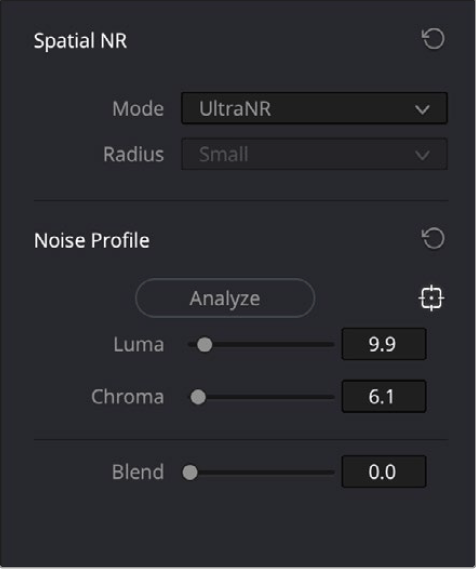
Now, when you release the mouse, it re-calculates luma/chroma for that box at this position. Adjust the sliders for animal luma/chroma analysis, and if it does not work quite right, move them a little more to either end’s axes (first luma than caroma). Now, for the final touch, you can also hide the patch when it is producing a good output.
You can find this UltraNR mode on the Color Tab under Motion Effects > Spatial NR panel. You’ll also find the Noise Reduction effect in Resolve FX. And also, this is perfect for denoising, so back you go.
Faster option for Speed Warp (Studio version only)
The Professional Studio-only speed warp motion estimation mode now has a Faster setting.
This will allow for DaVinci Neural Engine benefits in regards to fewer artefacts and better image quality when slowing a clip but performing quicker. The original Speed Warp setting is now called Speed Warp Better and should still offer the best quality result.
Ability to Detect Speakers for Text
DaVinci Resolve can now transcribe a clip and identify individual speakers, showing the time code for the mentioned text (Studio version only) TheTextWriter
Batch Clip Selection and Adjustment
The Audio Configuration pane on DaVinci Resolve allows you to manipulate the properties of different audio clips all at once. A decent representation would be, selecting a group of audio files and removing Track 2 from all selected at once.
Regardless, here are some important things to keep in mind. If you select multiple clips, the track’s layout will show only your most recent clip selection: The composite waveform on top should read “Multiple Clips,” meaning that more than one is selected. All changes you make (mute, enable/disable a track) will be applied to all the selected clips simultaneously.
IntelliTrack AI Point Tracker (Studio Only)
DaVinci Resolve 19 part of IntelliTrack AI Point Tracker. It works with the Color tracker, Fusion point tracker and FX Tracker in DaVinci Resolve Studio. Great for some basic tracking and stabilisation.
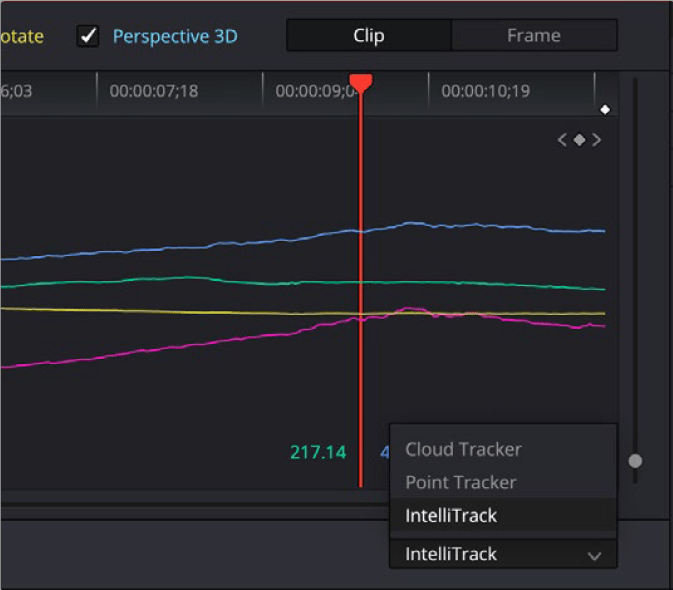
IntelliTrack, unlike other AI capabilities is not logic-free nor based on given rulesets/heuristics. This is machine learning in action, using its own examples from the real world. That means in situations such as tracking a subject behind brief occlusions, it is less likely to fail.
This is also used to sync all the on-screen objects for audio panning to video in Fairlight
Audio Properties in File Inspector
In DaVinci Resolve, the Audio Configuration gives you more of a File Inspector-like way to change audio clip properties in addition to some other things that were changing with what see in Clip Attributes. Features:
- Display of Waveforms Per Channel: Show waveforms for each track in a multi-channel audio file with track-by-track labelling if possible.
- Composite Waveform: An audio waveform showing the composite of all tracks that are audible by default when playing.
- Format: Select from simple audio configurations, or define custom routing for atypical installations on the Format menu.
- Play/Scrub: Skim and play audio by dragging along the waveform, soloing tracks (mutually exclusive), switching tracks on the fly in playback
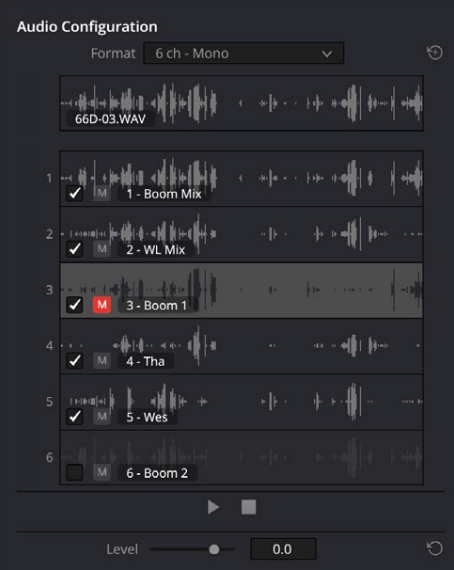
Adjustments:
- On/Off: Turn on or off access to the tracks for editing.
- Mute: It can be used to silence the tracks without removing them from any editing work.
- Transport Controls: Basic Play and Stop buttons for audio cues.
- Global Level Control: Changing the audio output level of all clips.
These abilities streamline and elevate the room configuration process directly in DaVinci Resolve.
Blackmagic Cloud
Blackmagic Enhanced Blackmagic Cloud Those improvements will benefit almost all video creators and editors, especially large enterprise customers. I present to you two big improvements in this part.
Organization Profile Support for Blackmagic Cloud
That should be a big deal for this large company! This means that they can now open an organization account for their company.
Storage, presentations and DaVinci Resolve projects can be restricted on a per-user basis. They can also host a standalone server for the project libraries to get top performance when using big projects.
Improved Blackmagic Cloud Media Sync Dialog
An improved profile with storage quotas, a use bar, visual confirmation and more file sync/proxy information is available in the Media Sync dialogue within Blackmagic Cloud.
The rings show how much space the project is occupying and also represent the data that has been synced. File sync history for owners and overall plan capacity (quota) and used amount under your profile
Translations to German and Italian
DaVinci Resolve Menus, daVinci solve UI”I am so excited that now on german and italians_user can see menus with their native language (german menu) Plugin=User Interface: DaVinci Resolve”. The update should be particularly useful for German and Italian users.
So, you only have to change the language settings via Preferences> User> UI Settings > Language.
Third-party Applications FX OpenFX DaVinci Resolve Renderer Plugin
With Open FX DaVinci Resolve Renderer plugin, third-party apps can use the color changes done in DaVaicni Resolve with exported DRX stills. This is perfect for maintaining your DaVinci Resolve look while working on VFX software.
DRX Stills:
A DRX still has more grading info than a simple LUT. Everything from the native colour and sizing palettes to the rest of the gallery stored stuff. That way, your colourist’s work will appear the same in their VFX software.
What Transfers:
- Not only any native colour palettes (ex, Primaries, HDR)
- Input, Output Node – All our native sizing palettes
- Most Resolve FX
- Most third-party Open FX
What Doesn’t Transfer:
- Resolve OFX And Open FX Based on Temporal
- Magic Mask
Setting It Up:
- When installing DaVinci Resolve Studio, choose to install the plugin.
- After installing it to your third-party app, you can use the plugin and choose any DRX still file that has been added before.
The plugin is compatible with most VFX software supporting Open FX, including Autodesk Flame and The Foundry’s Nuke.
Note: The plugin works only when the computer is actually running; it has a DaVinci Resolve Studio license.
Simple and convenient for maintaining consistent DaVinci Resolve grades across different software applications!
Scripting API Improvements
DaVinci Resolve Scripting API improvements – DopScript in DaVinci Resolve has been upgraded to have more features and capabilities for the developers. With clip color passels and queryable timelines, it is now possible to organize as well as group node graphs for clips. Other functionalities include:
- Managing clip colour groups.
- Timeline and group node graph clip queries.
- Booting to Used Tools
- Set and get colour keyframe modes
- Exporting clip LUTs.
- A Bug Fix from timeline export ALE and CDL
- Reading custom options when importing OTIO timelines.
These updates dramatically help facilitate workflow by providing a clearer, more intuitive boundary for things like automating and customizing different parts of the editing process.
Codecs
Each new DaVinci Resolve release ADDs more video and audio codecs or improves performance on existing codecs. What is new in this update are impressive improvements for work processes that make things lighter and speedier. Key improvements include:
- Quick updates to the KeyFieldProperties, directly in the Inspector panel, reduced H.264 and H.265 decodes by up to 4x on non-Studio for Windows
- H.264 and H.265 encode up to 2x faster on native Windows
- Support for signing up to encode IMF packages with JPEG HT content
- Up to 2x faster decodes for ZIP1 compressed OpenEXR sequences.
- Support of HEIC alpha-based formats
- Supported FLAC Audio Encoding
- Native support for 44.1 KHz audio and other non-48K sample rate Audio on Linux
- Add support for resolutions of odd numbers in. mov and. avi clips.
- Decoding for iPhone RNA cinematic clips.
- Support for audio-only formats in the DaVinci IO Encode plugin SDK
- ARRI Codex HDE SDK 5.2 (Nvidia only for now) – Adds support for GPU-accelerated decodes
These updates have enhanced the overall editing experience with improved performance and increased compatibility.
Copying Local Project Libraries
Local Project Libraries can then be copied within the same database for a) backup or b) working on different versions. Here’s how:
1. To create an Exact Backup of it, right-click on the Library and select “Duplicate” in the context menu.
2. Go to File System Browser, and locate your Resolve Database folder. This can either be the original one or any other folder you would like.
3. Click “Open.”
4. In the Clone Library dialog, rename the new library
This, in turn, gives you an effective method of library management and protection for project GUIDATA
Restoring Timeline Backups from Deleted Timelines
To manage deleted timelines and their backup files, click the “Deleted Timeline Backups” link within the Media Pool options menu. Upon doing so, you will be given the option to restore specific backups or permanently remove certain ones.
Remote monitoring of your DaVinci, Connected by ports or even through IP address connections.
Now you can connect in using standard IP Address Connections instead of having to log in through Blackmagic Cloud via Remote Monitoring. This is a bit more technical, but your network needs to work appropriately for this as well.
Data Burn-in Clip Flags and Colors
This means you can now include flags & colours of a clip in your Data Burn-In. You can enable this under Workspace -> Data Burn-In. The Clip Color will show in a coloured dot that represents its flag-coloured status.
Support for HDR Displays on Windows
Native viewers for DaVinci Resolve are viewable in HDR on Windows. This is a global setting that applies to all users, including the main page viewer and viewers in cinema mode or compared with the Fairlight floating mixer/Adams/scene cut dialogue/video clean feed.
To view this, you will require an HDR-capable monitor. viciously turn on the option of ‘HDR’ in Windows display settings; System > Display > HDR Open DaVinci Resolve > Preferences > System, General and tick the box of “Use 10-bit precision in viewers if available”. This will enable you to work with HDR fully mapped in your editing workflow.
Optimize Audio Loudness and Peaks in Render Settings
New Audio Normalization In Deliver. You can now:
- Typically, gain in overall volume (normalized) or peak scale to normalize – whichever exceeds thresholds.
- Each amplification stage must be optimally loud enough without going out of the overall range for LV.\peak, and every peak (yes, There are) Must remain under a threshold.
- This is simply the bus or track audio.
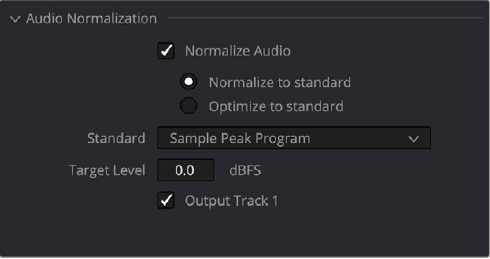
This will be achieved by ticking the „Normalize Audio“ box and choosing the correct sub-options. It is a utility script for making sure that the audio looks less crazy while rendering.
Disabled Specific Video Tracks for a Render Job
You are able to disable including specific tracks on a job-by-job basis by unchecking “Render all video tracks” in the Video Render settings tab of Advanced Settings. This allows you to customize which tracks are in your rendered video.
DaVinci Remote Monitoring
Using IP Address Connections
Instead of logging in through Blackmagic Cloud, you can now enable Remote Monitoring over standard IP Address Connections. But assuming you have the technical aptitude to configure a network properly, it should be fine.
Now we will make the Resolve host have Remote Monitoring.
1. Blackmagic Cloud: Sign Out > Preferences > Internet Accounts
2. Enable Remote Monitoring without Blackmagic Cloud In the menu: Preferences > System > General, check “Use Remote Recording WITHOUT BMDcloud”.
3. Navigate to Workspace > Remote Monitoring
4. Change your codec and bit rate settings and click on Start Session.
5. Provide the Resolve host’s IP Address or an available hostname (e.g. a Fully Qualified Domain Name) with clients on which you want to run external jobs.
Configuring Resolve Clients for Remote Monitoring:
1. Open the DaVinci Remote Monitor app.
2. At the setup dialog, select “Use Remote Monitor without Blackmagic Cloud.
3. Open Settings, then “DaVinci Monitor” to enable the remote monitoring option(iOS /iPadOS) or smash that toggle next to “Use Remote Monitor without Blackmagic Cloud.”
4. The host field would then be the server IP address or hostname that Resolve is running.
5. Click Join.
This mode includes configuring firewall exceptions and port forwarding as required. This configuration requires port 16410 for the TCP server, along with ports 16411(UDP), 16412(TCP/UDP), etc., per client. Then, the process of starting a session by accepting connections stays equal to the above.
DaVinci Remote Monitoring with user-provided TURN Servers
If you use the WebRTC STUN protocol and are behind a network that has expected security configurations, now you only need to set up TURN servers by yourself or deploy in cloud providers to manage monitoring streams. This makes it easier to collaborate, even when difficult network setups.
To configure it, go to Preferences > System > General and (enable-turn-server-for-remote-monitor broadcasting box) Now, you only have to enter your TURN server URL. It’s such a simple solution to ensuring all your remote monitoring is ticking over nicely.
FAQs
What Improvements Does the DaVinci Neural Engine Bring to Da Vincire Resolve 19?
DaVinci Neural Engine with UltraNR Noise Reduction, an AI-powered spatial noise reduction tool. A real pattern video noise recognition system recognizes metaboosting distortions and repears them at the appropriate level of background softening. It can be further refined with auto-detection and manual adjustments.
What changes have been made to the Speed Warp motion estimation mode in DaVinci Resolve 19?
The DaVinci Neural Engine is now used when working in Speed Warp motion estimation mode on the Studio version of Resolve, and there’s a new option for Faster processing with fewer artifacts at higher quality but faster processing speed. That original setting has been renamed to Speed Warp Better, providing the highest quality result.
If there are speakers in a video clip will DaVinci Resolve 19 be able to transcribe them?
DaVinci Resolve 19 Can automatically transcribe a clip, recognize speakers where they switch between takes and provides the time code for that line being mentioned. Or It is Studio Feature
How does DaVinci Resolve 19 manage batch clip selection and adjustment for audio clips?
What new features do you get with DaVinci Resolve 19 involving Audio Configuration pane for simultaneously modifying properties of multiple audio clips? When working with a lot of audio, you can perform actions like muting or turning tracks on and off to any number files that are selected.
What is the AI Point Tracker in IntelliTrack for DaVinci Resolve 19?
Where do you use the IntelliTrack AI Point Tracker in DaVinci Resolve Studio? It processes, refines positional data through machine learning and does stabilization better than even brief occlusions.