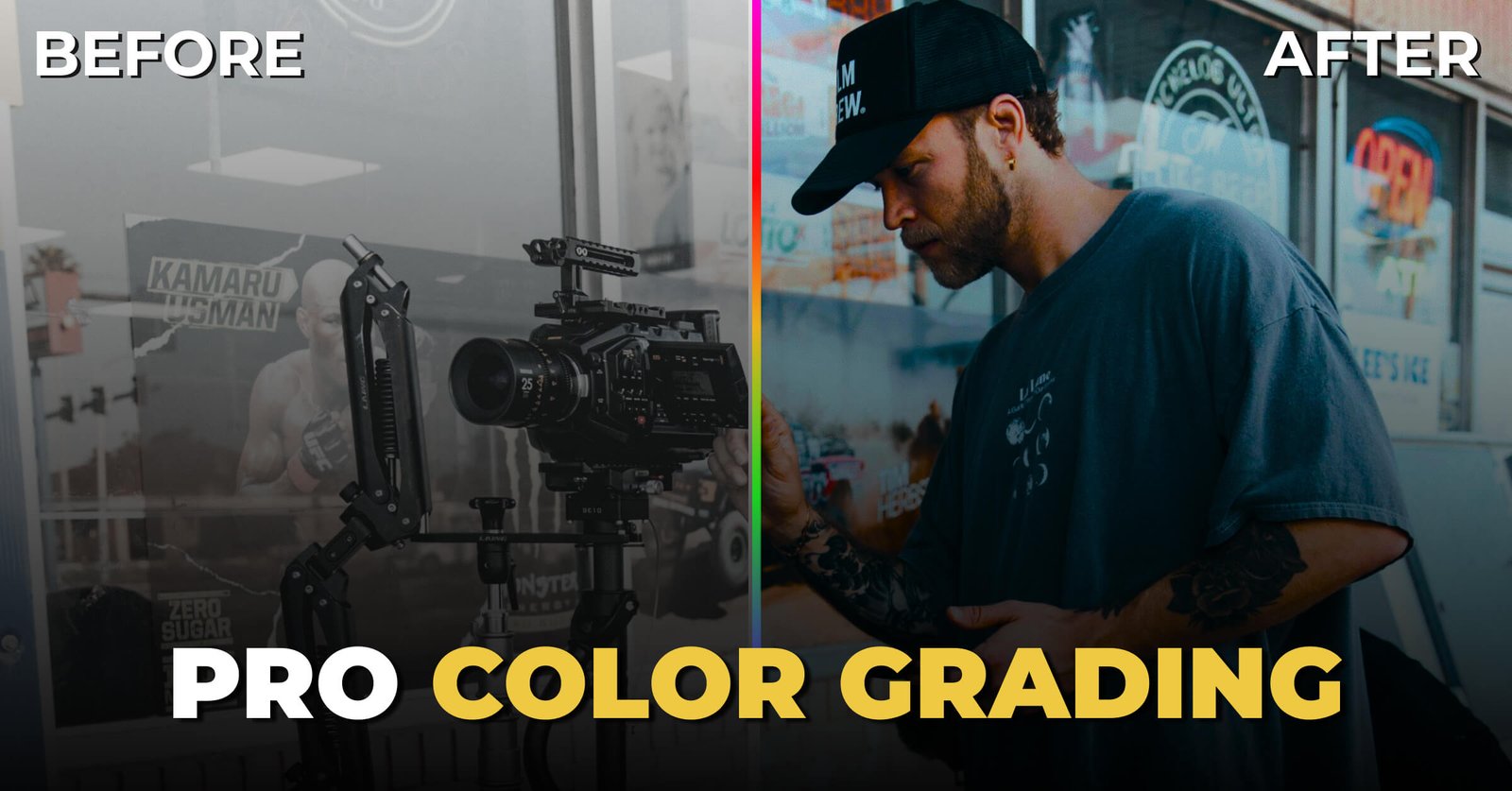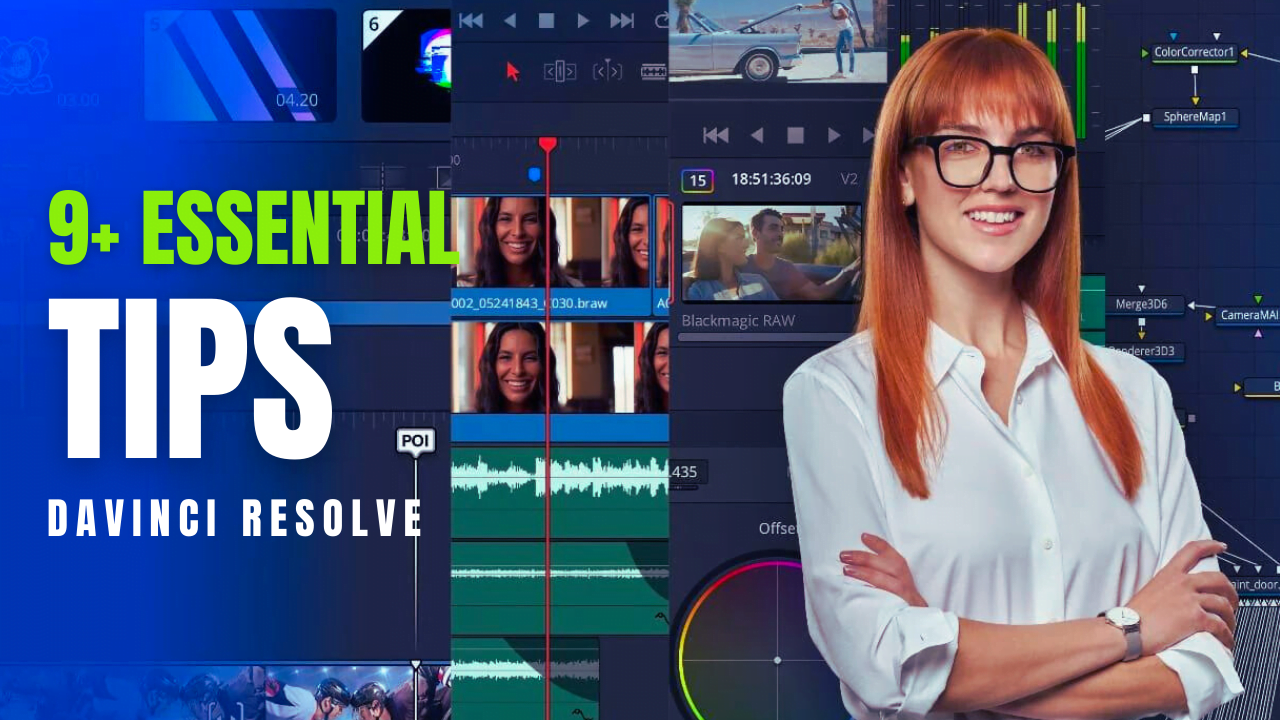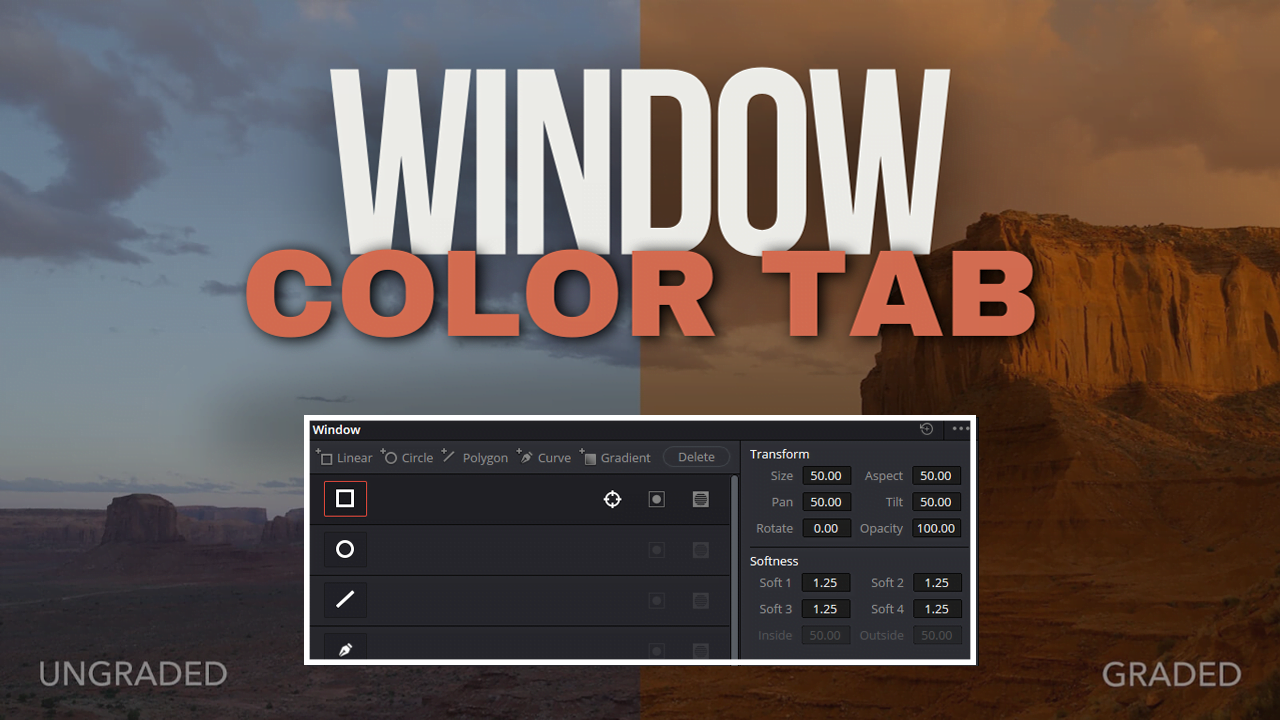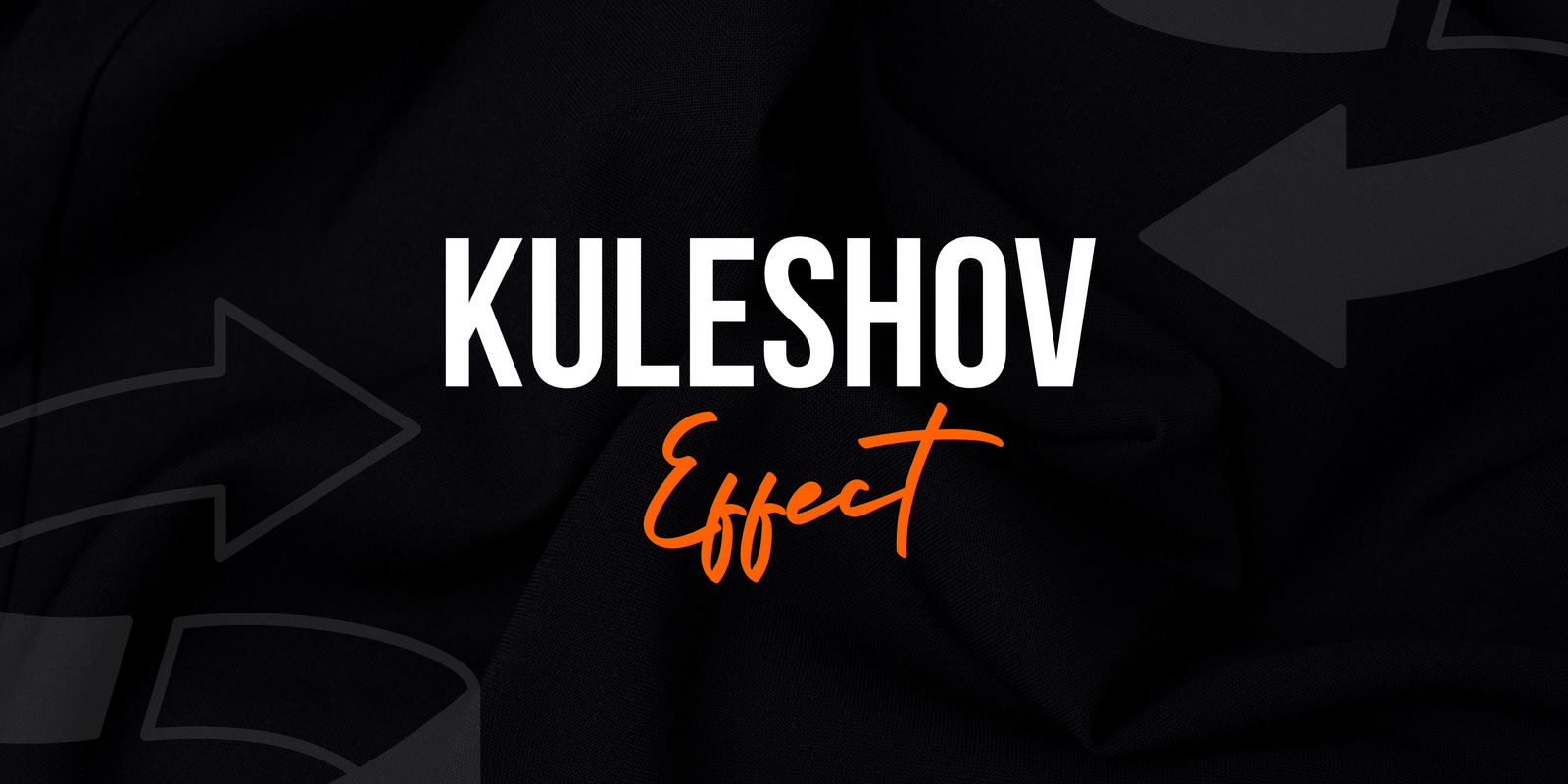DaVinci Resolve System Requirements and Specs: Your Complete Guide
DaVinci Resolve is a powerful video editing and color correction software favored by professionals across the film and television industry. Whether you’re a seasoned editor or a beginner, understanding the system requirements is crucial to ensure smooth operation and optimal performance. This guide details the minimum and recommended system requirements for both Windows and Mac users, along with tips to optimize your setup for DaVinci Resolve.
Minimum System Requirements
For Windows:

| Operating System | Windows 10 (64-bit) |
|---|---|
| Processor | Intel Core i7 or AMD Ryzen 7 |
| RAM | 16 GB |
| Graphics Card | GPU with at least 2 GB of VRAM, supporting OpenCL 1.2 or CUDA 11 |
| Hard Disk Space | SSD for the operating system and DaVinci Resolve installation, plus a hard drive or SSD for media |
| Monitor Resolution | 1920 x 1080 or higher |
For Mac

| Operating System | macOS 10.15 Catalina |
|---|---|
| Processor | Apple M1 chip, Intel Core i7, or higher |
| RAM | 16 GB |
| Graphics Card | GPU with at least 2 GB of VRAM |
| Hard Disk Space | SSD for the operating system and DaVinci Resolve installation, plus a hard drive or SSD for media |
| Monitor Resolution | 1920 x 1080 or highe |
Recommended System Requirements
For a smoother experience, especially when dealing with high-resolution media and complex projects, Blackmagic Design recommends the following specifications.
For Windows

| Operating System | Windows 10 (64-bit) |
|---|---|
| Processor | Intel Core i9 or AMD Ryzen 9 |
| RAM | 32 GB or more |
| Graphics Card | NVIDIA GeForce RTX 3080 / AMD Radeon RX 6800 XT with at least 8 GB of VRAM |
| Hard Disk Space | NVMe SSD for the operating system and DaVinci Resolve installation, plus additional SSDs for media |
| Monitor Resolution | 3840 x 2160 or higher |
For Mac

| Operating System | macOS 11.1 Big Sur or later |
|---|---|
| Processor | Apple M1 Max, Intel Core i9, or higher |
| RAM | 32 GB or more |
| Graphics Card | Apple M1 Pro/Max integrated graphics or discrete GPU with at least 8 GB of VRAM |
| Hard Disk Space | NVMe SSD for the operating system and DaVinci Resolve installation, plus additional SSDs for media |
| Monitor Resolution | 3840 x 2160 or higher |
Optimizing Your System for DaVinci Resolve
Meeting the recommended specs is a good start, but further optimization can enhance performance and workflow efficiency.
1. Upgrade Your RAM
More RAM allows for better multitasking and handling larger files without lag. For 4K or 8K editing, consider 64 GB or more.
2. Choose a High-Performance GPU
A powerful graphics card is essential for rendering and playback. Consider GPUs like NVIDIA GeForce RTX 30 series or AMD Radeon Pro series for top-tier performance.
3. Use NVMe SSDs
NVMe SSDs offer superior read/write speeds compared to traditional HDDs and SATA SSDs, reducing load times and improving overall responsiveness.
4. Keep Your Software Updated
Regularly update both your operating system and DaVinci Resolve to benefit from the latest performance improvements and features.
5. Optimize Media Storage
Store your media files on a separate SSD from your operating system and DaVinci Resolve installation. This minimizes read/write conflicts and speeds up media access.
6. Adjust Playback Settings
Lowering playback resolution can help maintain smooth playback, especially when working with high-resolution footage. Adjust these settings in the playback menu of DaVinci Resolve.
Conclusion:
DaVinci Resolve is a versatile and powerful tool, but to fully utilize its capabilities, having the right system specifications is key. While the minimum requirements allow basic functionality, the recommended specs ensure a smoother, more efficient workflow. By upgrading key hardware components and keeping your software updated, you can significantly enhance your editing experience.
With the right setup, you can focus on creativity and productivity, bringing your projects to life with the precision and quality DaVinci Resolve is known for. Whether you’re on Windows or Mac, these guidelines will help you build a system that meets your needs and maximizes the potential of this exceptional software.